A key collaboration tool at work is Slack, and for those times when left with idle hands (queuing, kettle boiling, hiding in the toilet from the kids) I’m checking Twitter. What they have in common is when you add a link to your message/tweet they present it in a nice box.
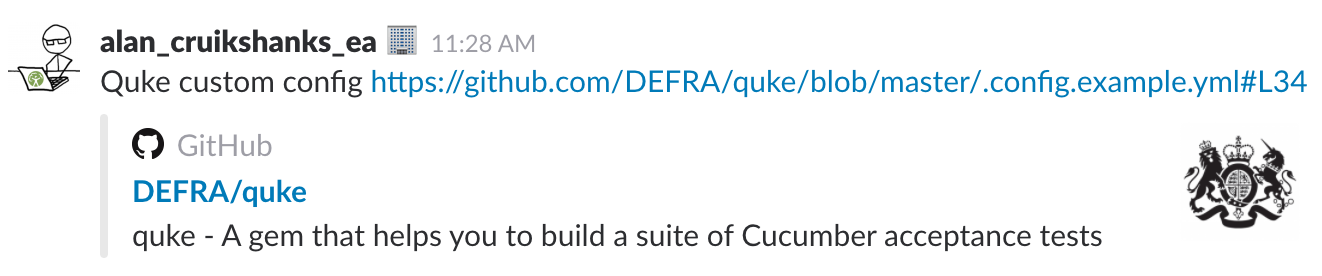
Example from Slack
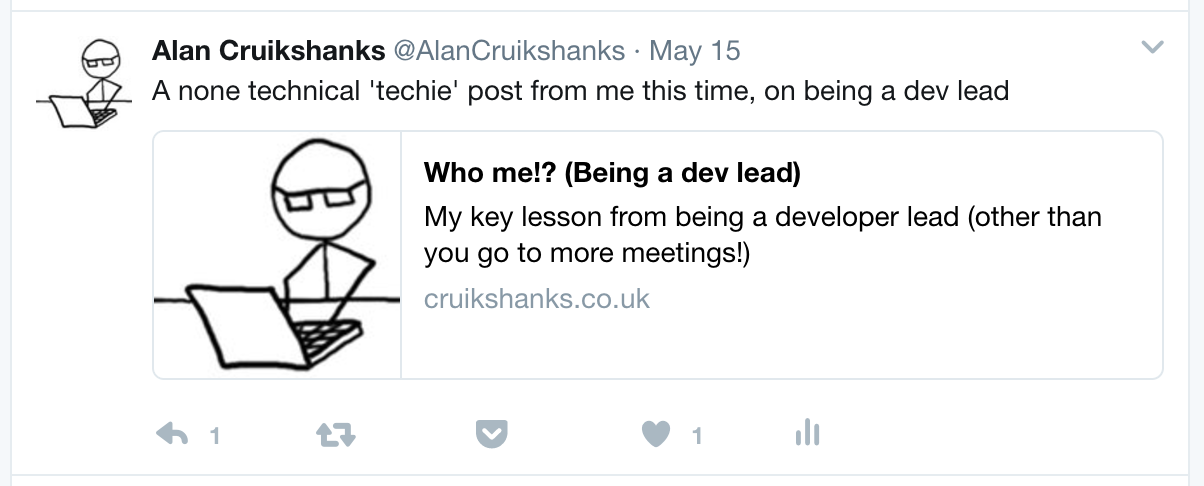
Example from Twitter
Ignorantly (and ashamedly) I just assumed that each of these apps, and any others that do something like this automatically generate them from the link you provide. So when I came to start creating my own stuff there was nothing I needed to do.
Pity the fool!
Imagine my disappointment when proudly tweeting a link to my first post, I found the link just hung there in its vanilla, naked pale blue ugliness.
Plonker, of course I need to do something at my end!
So just in case you’re as ignorant as me, this post will cover how I added rich preview support to my site.
It’s meta
Props to Richard Oosterhof and his post How to optimize your site for Rich Previews for putting me on the right track.
You basically need to add a bunch of meta tags to the <head> section of your page. Richard’s post talks about the following tags
titledescriptionog:titleog:descriptionog:image
He also states your site should have a Favicon (so that was actually the first thing I fixed using RealFaviconGenerator).
So what exactly was the syntax? Well I’d seen people post enough Medium articles like Richard’s to know it worked for them, so I just pinched what I found using ‘view source’.
<meta name="title" content="How to optimize your site for Rich Previews – Richard Oosterhof – Medium" />
<meta name="description" content="You probably have seen them already, when you send a website link in chat apps…" />
<meta property="og:title" content="How to optimize your site for Rich Previews – Richard Oosterhof – Medium" />
<meta property="og:description" content="You probably have seen them already, when you send a website link in chat apps…" />
<meta property="og:image" content="https://cdn-images-1.medium.com/max/1200/1*VDDZ-GgOIHnd4Au4ncYlMg.png" />
All this stuff goes into the <head>, and Richard has even built a handy tool to check you’ve got it setup correctly at richpreview.com.
Thanks Richard!
But I’m different
That’s great if you’re hand cranking each static page, but no good for me, as I’m using Jekyll to generate my pages from Markdown documents.
However the implementation didn’t require major changes. The site uses a default layout for all pages, so the place to put the tags was it.
As my post pages don’t feature unique images I chose instead to go with a single default image I’d use for all pages. With that I could simply hard code the url to the image in the og:image tag.
title and description needed to come from each page though. Jekyll’s concept of front matter already provided title, so next I needed to go back through all my pages and add a new property for description.
So the final bit was to pull title and description from each page. As Jekyll uses the Liquid templating language this just meant inserting {{ page.title }} into the relevant tags. So the final implementation was
<meta name="title" content="{{ page.title }}" />
<meta name="description" content="{{ page.description }}" />
<meta property="og:title" content="{{ page.title }}" />
<meta property="og:description" content="{{ page.description }}" />
<meta property="og:image" content="http://cruikshanks.co.uk/assets/images/default_rich_preview.png" />
That it?
Not quite. I then got curious so Googled what an og: meta tag was and came across http://ogp.me/. Turns out adding these tags turns your web page into a graph object, and that enables it to become a rich object in a social graph.
I’ll leave you to read further on that, suffice to say what I’d added didn’t meet the minimum requirements for Open graph, plus there were some optional tags that might be relevant.
So I expanded the tags to include a few more.
<meta property="og:type" content="website" />
<meta property="og:url" content="http://cruikshanks.co.uk/{{ page.permalink }}" />
<meta property="og:site_name" content="cruikshanks.co.uk" />
<meta property="og:locale" content="en_GB" />
Again you can see how I used Liquid to grab a front matter property to build the url dynamically for each page.
Now are we done?
Almost! Seeing as generally I intended to use Twitter to post about my links I thought it worth while to also do some Googling for rich preview support in Twitter.
And lo, there be documents and a bit more to do. Twitter calls them Summary cards and on initial reading appears to rely on Twitter specific tags, for example <meta name="twitter:title" content="My title" />. However further research turned up Cards Markup Tag Reference.
This showed that where a Twitter meta tag did not exist, it would fall back on Open graph. I also found a handy card validator so you can check that your pages meet the requirements for Twitter to display a summary card.
So the final set of tags I added to my default layout were
<meta name="twitter:site" content="@alancruikshanks" />
<meta name="twitter:image:alt" content="Avatar for Alan Cruikshanks" />
twitter:site is required by Twitter, and twitter:image:alt allows me to provide alt text for my image, something I’ll always take advantage of.
Mic drop
That’s it for me and this site at least. It may well be if I was to post links in other apps I wouldn’t get a preview, but I’ll tackle those as I find them. For now, I’m Open graph compliant and Twitter likes me, so I shall leave it there.
